Problem:
Starting December 9, 2015, Outlook opens only in Safe Mode.
Solution:
(h/t LP)
In Outlook 2010, all of my options were reset to their defaults and when I change them, the changes don’t stick. As soon as I close Outlook and restart it, everything is back to its default.
This is caused by installing KB3114409 – it causes Outlook to run in Safe mode, which uses the default settings. Your customizations aren’t lost, they just aren’t being used when Outlook is in Safe mode.
Microsoft removed the update, so users who haven’t installed the December updates yet won’t be affected. Users who are affected have two choices to fix this: uninstall KB3114409 or set a registry key to disable Safe mode.
To set the registry key:
- Open the Registry editor by pressing Windows key + R. Type regedit in the Open: field. Then click Ok.
- Browse to HKEY_LOCAL_MACHINE\Software\Microsoft\Office\14.0\Outlook\Security\
- If any key in the path is missing, you’ll need to create it. Right click on the last key, choose New, then Key and type the key name.
- Right click on Security key and choose New, and then DWORD Value.
- Type DisableSafeMode, and then press Enter.
- Right-click on DisableSafeMode, and then click Modify.
- In the Value data box, type 1, and then click OK.
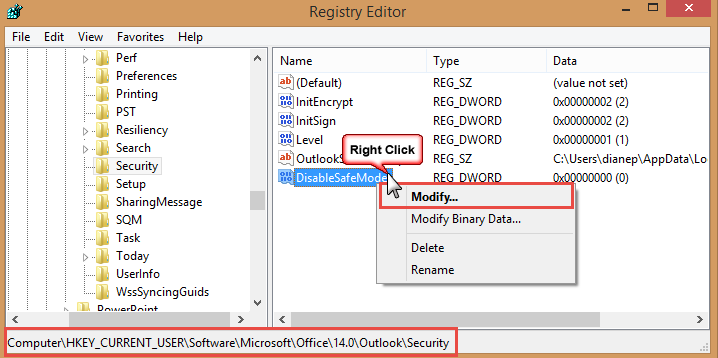
- If you have 64bit Windows and 32bit Office, also add DisableSafeMode, Value: 1 to this key: HKEY_LOCAL_MACHINE\SOFTWARE\Wow6432Node\Microsoft\Office\14.0\Outlook\Security\
- Restart Outlook or reboot the computer.
If you don’t want to edit the registry, you can use this reg file: DisableSafeMode.reg DisableSafeMode.reg for Outlook 32 bit on Windows 64-bit