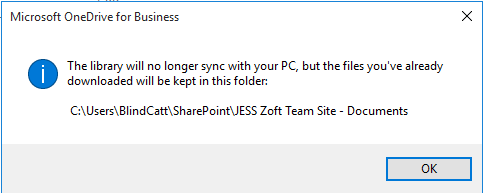Problem:
OneDrive for Business client sucks. Syncing stops randomly etc. Currently, OneDrive for Business comes as part of the Office Suite and the process for removing it is quite laborious. All OneDrive tasks have been shifted to the new OneDrive client. The problem is that the sync function in SharePoint defaults to OneDrive for Business.
Solution:
(h/t MS Support)
Step 1. Stop the synchronization of your libraries.
- Right click the old OneDrive icon (dark blue) and select Stop syncing a folder….
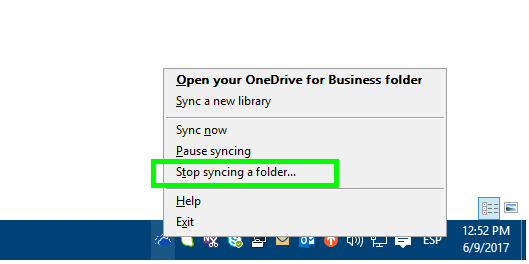
- Select the library and click on Stop syncing

Step 2. Modify the registry.
- Open the registry editor and go to the following path:
[HKEY_CURRENT_USER\SOFTWARE\Microsoft\Common\Groove] - Make sure you see the following entry:
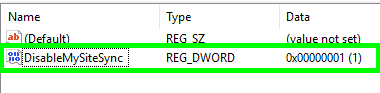
- Go to the following path in the registry:
[HKEY_CURRENT_USER\SOFTWARE\Microsoft\OneDrive] - Create a DWORD 32 bit value with the name TeamSiteSyncPreview and change the value from 0 to 1.
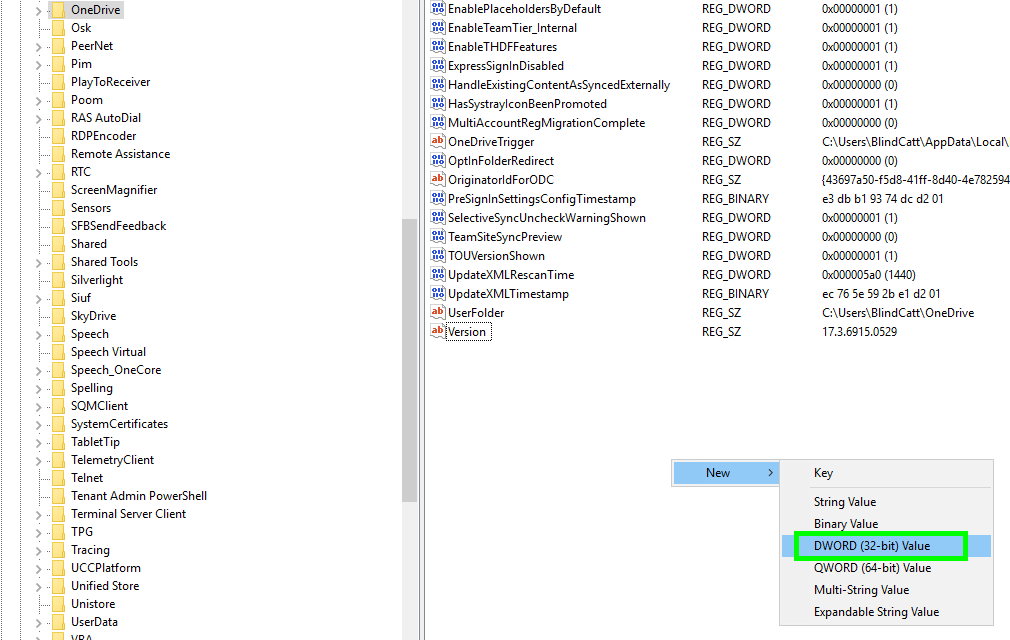
Step 3. Sync your libraries with the new Microsoft OneDrive.
- Reboot your PC
- Open your SharePoint library using IE (or your preferred browser)
- Click on Sync.
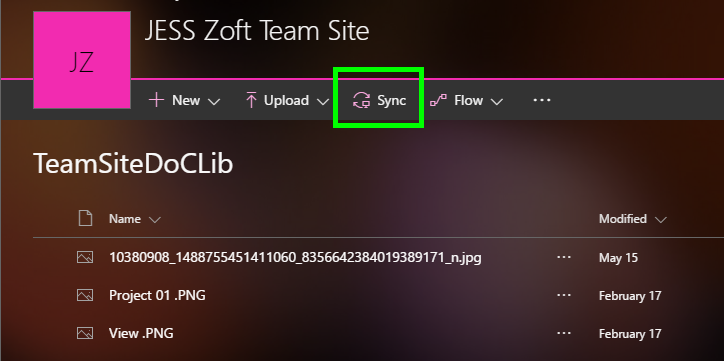
- You can pick and choose what folders to sync and click on Start sync
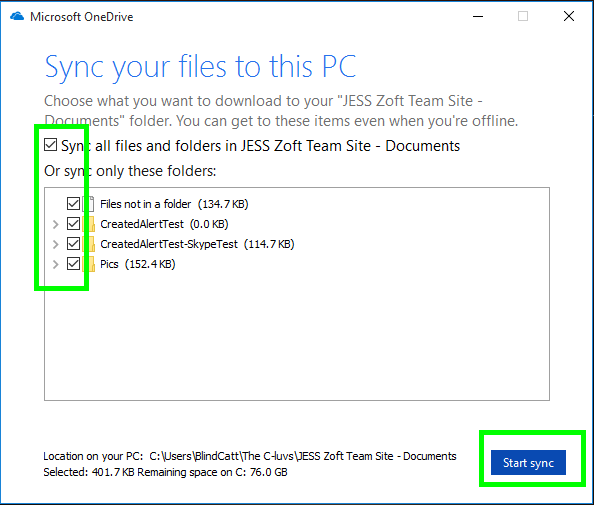
- In Windows 10 you will see the libraries under an office building icon.
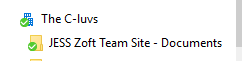
- In Windows 7 and 8, you may need to add the main folder to your “Quick Access” or “Favorites”. The folder is located on C:\Users\<UserName>